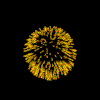
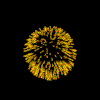
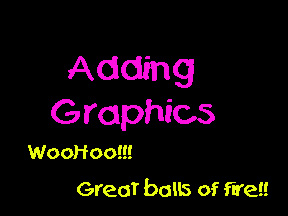
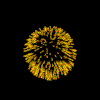
display the top of your image so that it aligns with the top line of text.... (This will push down the next line of text) |
||
will align the image with the bottom line of text |
||
will align the middle of the image with the middle line of the text |
||
Usually set in pixels but can be inches or percentages (It is important to keep images in proportion when you change the width and height) |
||
Don't be afraid to fool around with Height and Width for some neat affects (The color bar above was very thin and I changed the height for a chunkier look) |
||
Quite often when an image is a link a border is put around the image... Let's play around below |
||
| <CENTER><IMG SRC="group.jpg" BORDER="16" WIDTH="300" HEIGHT="390" ALIGN="BOTTOM"></CENTER> |

wrapping an anchor tag around the image as follows... <A HREF="famalbum.html"><CENTER><IMG SRC="group.jpg" BORDER="16" WIDTH="300" HEIGHT="390" ALIGN="BOTTOM"></A></CENTER> In this case by hitting on the graphic you would be led to another page named famalbum.html |
IMAGES |
These have a file extension of .jpg or .jpeg.... They are designed for photographs. They allow up to 16 million differnt colors in an image.... | ||
IMAGES |
GIF images with an extention of .gif are the most common type of images on the web....good for line drawings, icons, computer generated images, simple cartoons...Limitations - only 256 colors. They can be animated transparent or interlaced... | ||
